Play an MP3 from your Phidget SBC
Learn how to play an MP3 using your Phidget SBC
by Lucas

Introduction
After reading this article, you will be able to play an MP3 from your Phidget SBC. Before we get started, you will need a USB to Audio Adapter. These are widely available online. A simple Amazon search yields many suitable results.
Instructions
Step 1: Install MPG321
The first step to playing audio from your SBC is to install mpg321. You can do this from the terminal by entering the following command:
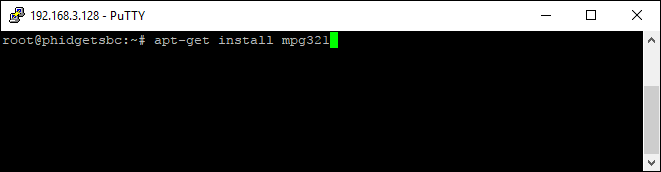
Step 2: Plug in Adapter
Next, plug your USB adapter. You can enter the following command in order to confirm your adapter has been recognized:
dmesg | tail -n 5
You should see something similar to this:
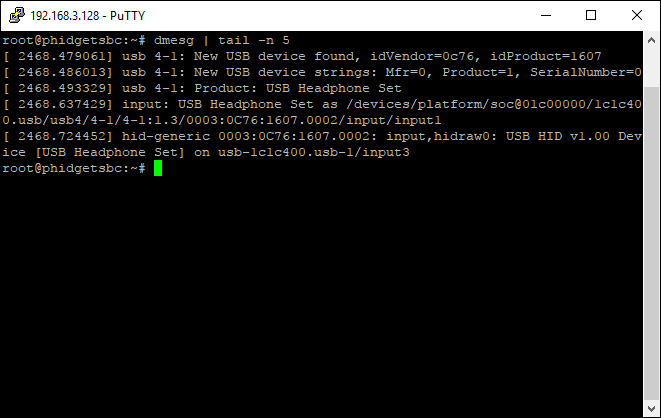
Step 3: Confirm your Sound Card Index
Start by entering the following command in the terminal:
cat /proc/asound/cards
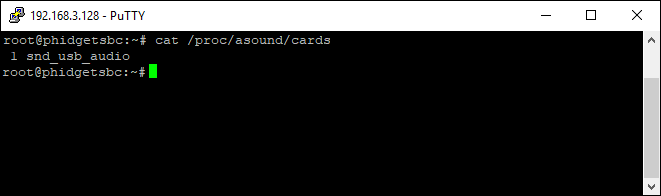

Step 3: Modify your Sound Card Index
In order to modify our sound card index, navigate to the following location:
/etc/modprobe.d/
Here you can add a file named alsa-base.conf that has the following content:
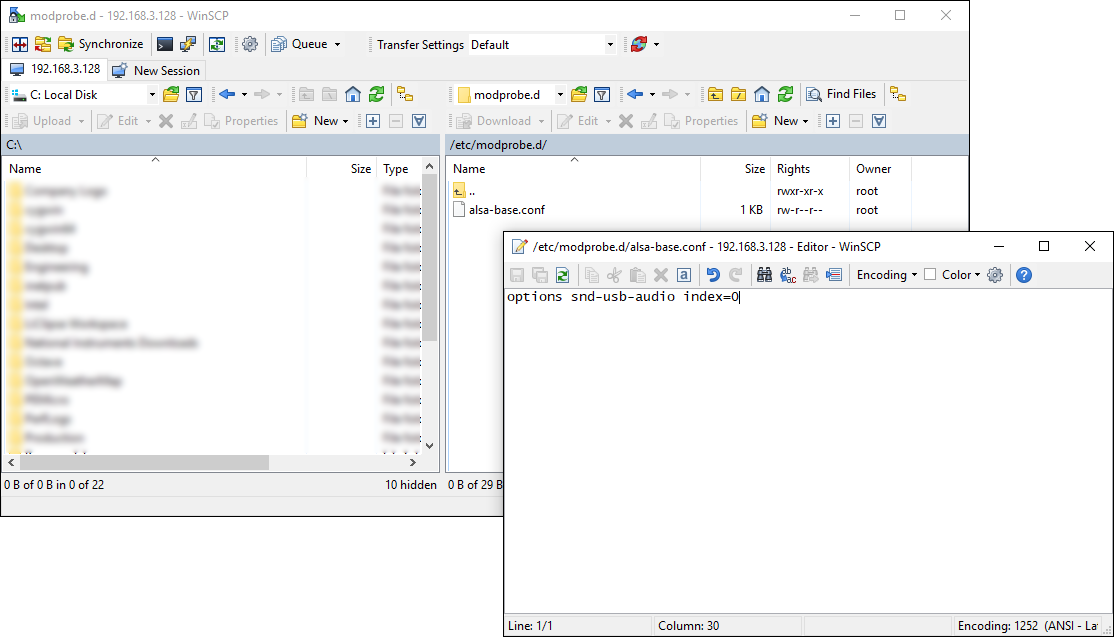
Step 4: Final Steps
The last thing to do is reboot your SBC so that the changes can be applied:
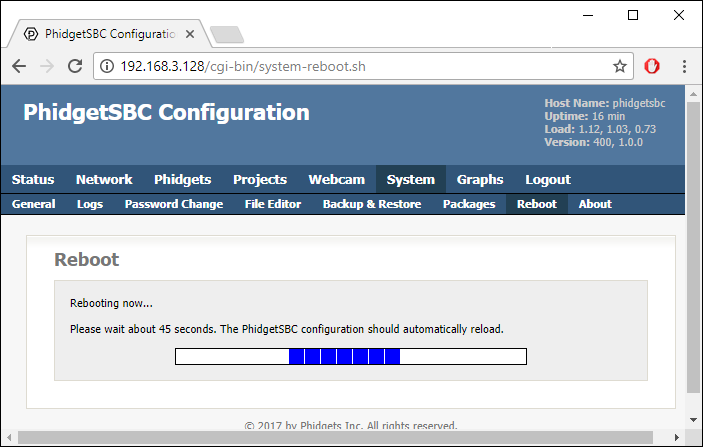
mpg321 your_file.mp3
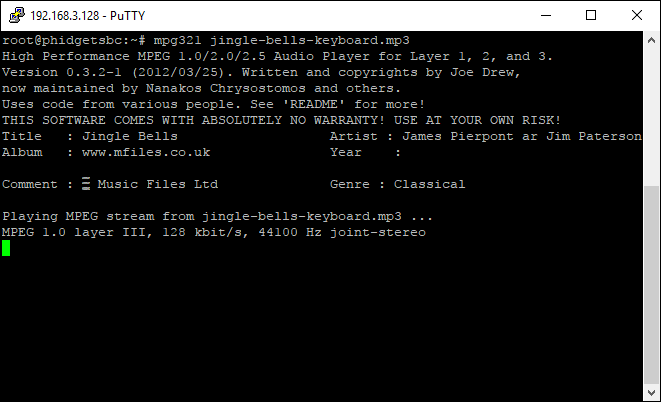
Conclusion
If you have any questions, let us know!

